INTEGRATION GUIDE FOR THE LUMENIS OPTILIGHT
CRYSTAL
CONFIGURATION
Add the Machine:
1. In Crystal, go to the
Records tab
2. In Records, navigate
to EHR Settings à Import Machines à Select an open Machine Slot
3. A window will open
with a list a of machines, click on “Browse for available machines” at the
bottom
4. Choose the machine
labeled “OptiLight”
5. Browse to the XML
output location of the Lumenis machine
6. Click open, then
leave the Records tab in Crystal and then come back to it (Click on Tasks tab
then click back onto records tab.)
Create the button in records:
1. In Records, navigate
to EHR Settings à Edit Medical Record Templates
2. At the bottom of the
Edit Fields Window click on “Add New Field”
3. Make the field type
to be a button
4. Assign the fields in
your template to the corresponding fields from the xml file below:
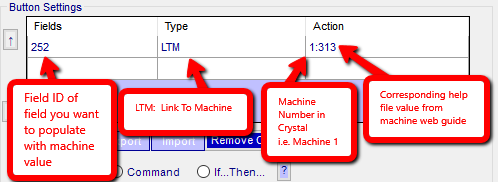
5. Add field to template
and Save Changes
MACHINE BUTTOM
MAPPING
1.
File
Name
2.
File
Path
3.
Department
4.
System
Type
5.
Date
of birth - Day
6.
Date
of birth - Month
7.
Date
of birth - Year
8.
Patient
Id
9.
Patient
First Name
10.
Patient
Last Name
11.
Gender
12.
Session
Number
13.
Start
Session Day
14.
Start
Session Month
15.
Start
Session Year
16.
Start
Session Hour
17.
Start
Session Min
18.
Start
Session Secs
19.
Skin
Type
20.
OPT
Total Number of Pulses
21.
OPT
Most Used Fluence
22.
IPL
Total Number of Pulses
23.
IPL
Most Used Fluence